Fabrica Dashboard
About the Fabrica dashboard
Each DataCite account type has access to different functions through the DataCite Fabrica dashboard, which is organized into tabs.
| Section | Direct Member | Consortium Lead | Consortium Organization | Repository |
|---|---|---|---|---|
| Info | ✅ | ✅ | ✅ | ✅ |
| Settings | ✅ | ✅ | ✅ | ✅ |
| Contacts | ✅ | ✅ | ✅ | ❌ |
| Repositories | ✅ | ✅ | ✅ | ❌ |
| Prefixes | ✅ | ✅ | ✅ | ✅ |
| DOIs | ✅ | ✅ | ✅ | ✅ |
| Consortium Organizations | ❌ | ✅ | ❌ | ❌ |
Info
The Info tab includes charts showing:
- The number of DOIs created this year and over time.
- For Direct Members, Consortium Leads, and Consortium Organizations: The number of Repositories created this year and over time.
- For Consortium Leads: The number of Consortium Organizations created this year and over time.
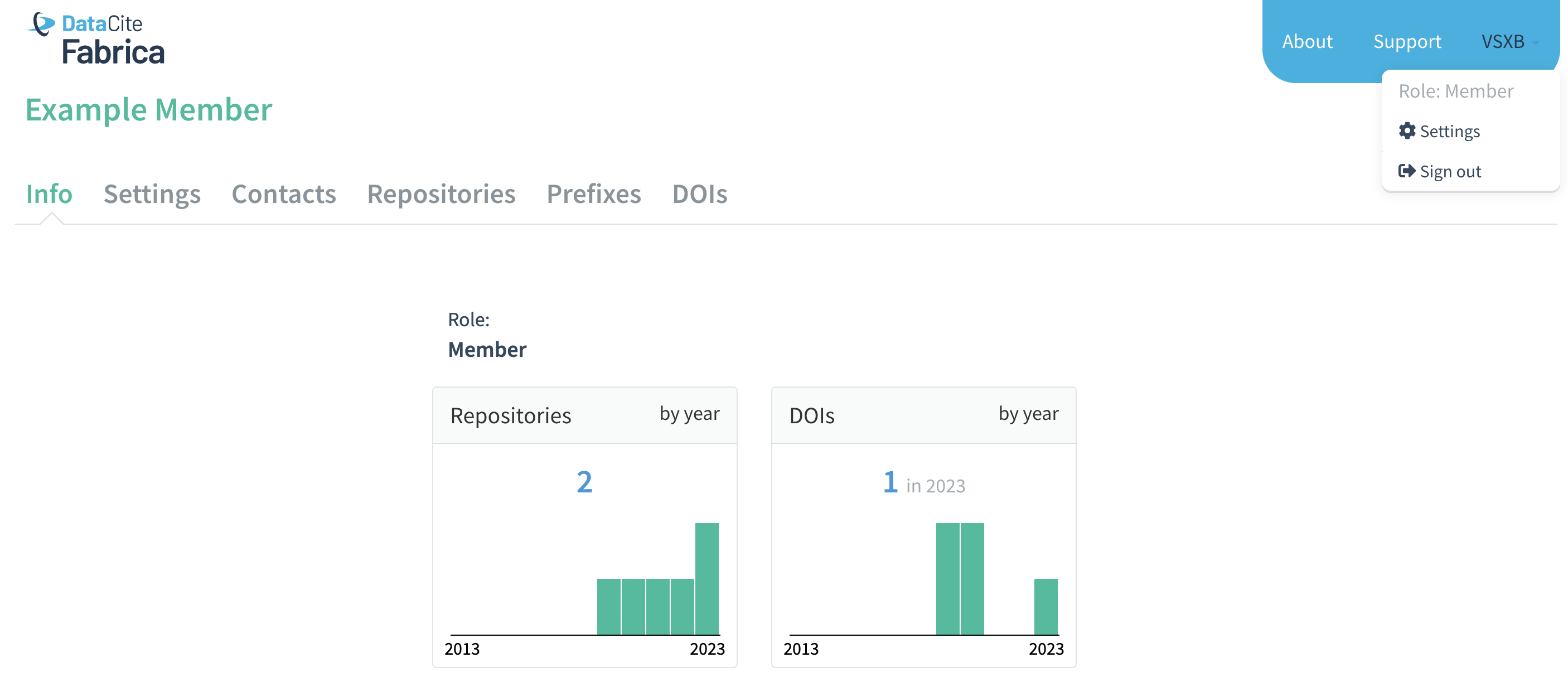
Info tab for a Direct Member account
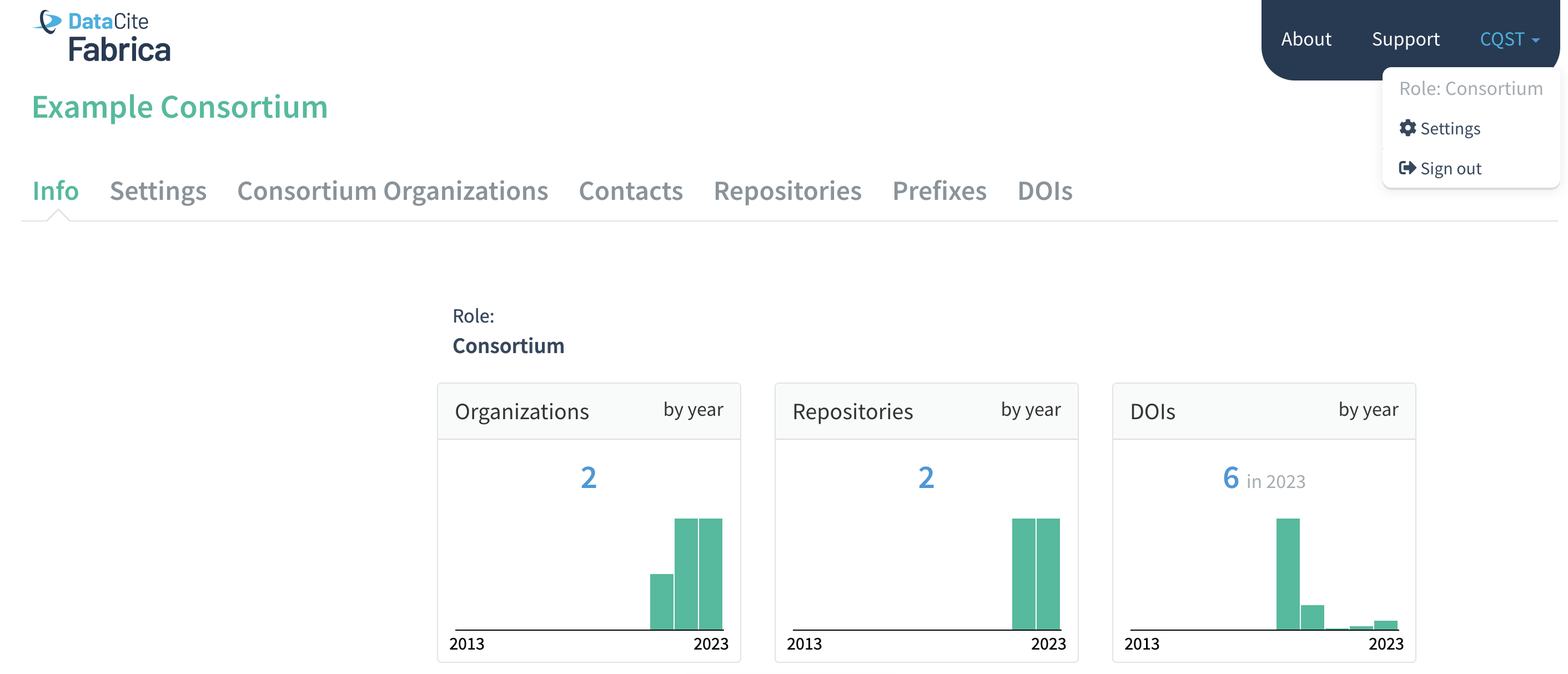
Info tab for a Consortium Lead account
For Repository accounts, the "Create DOI" button is also accessible from this tab.
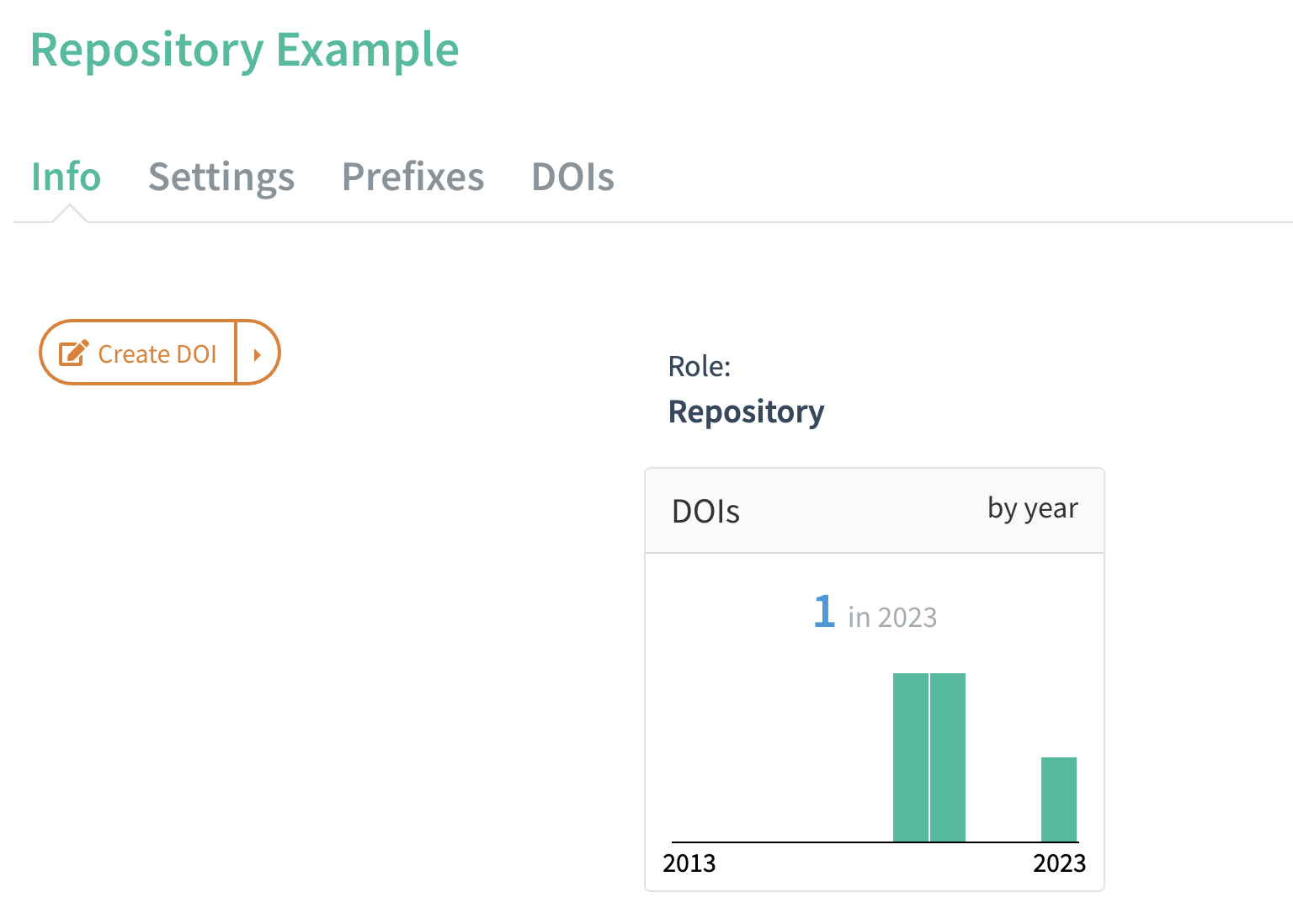
Info tab for a Repository account
Settings
On the Settings tab, you can set the account password and update account information. This information is used in various DataCite services, including the member listing on our website.
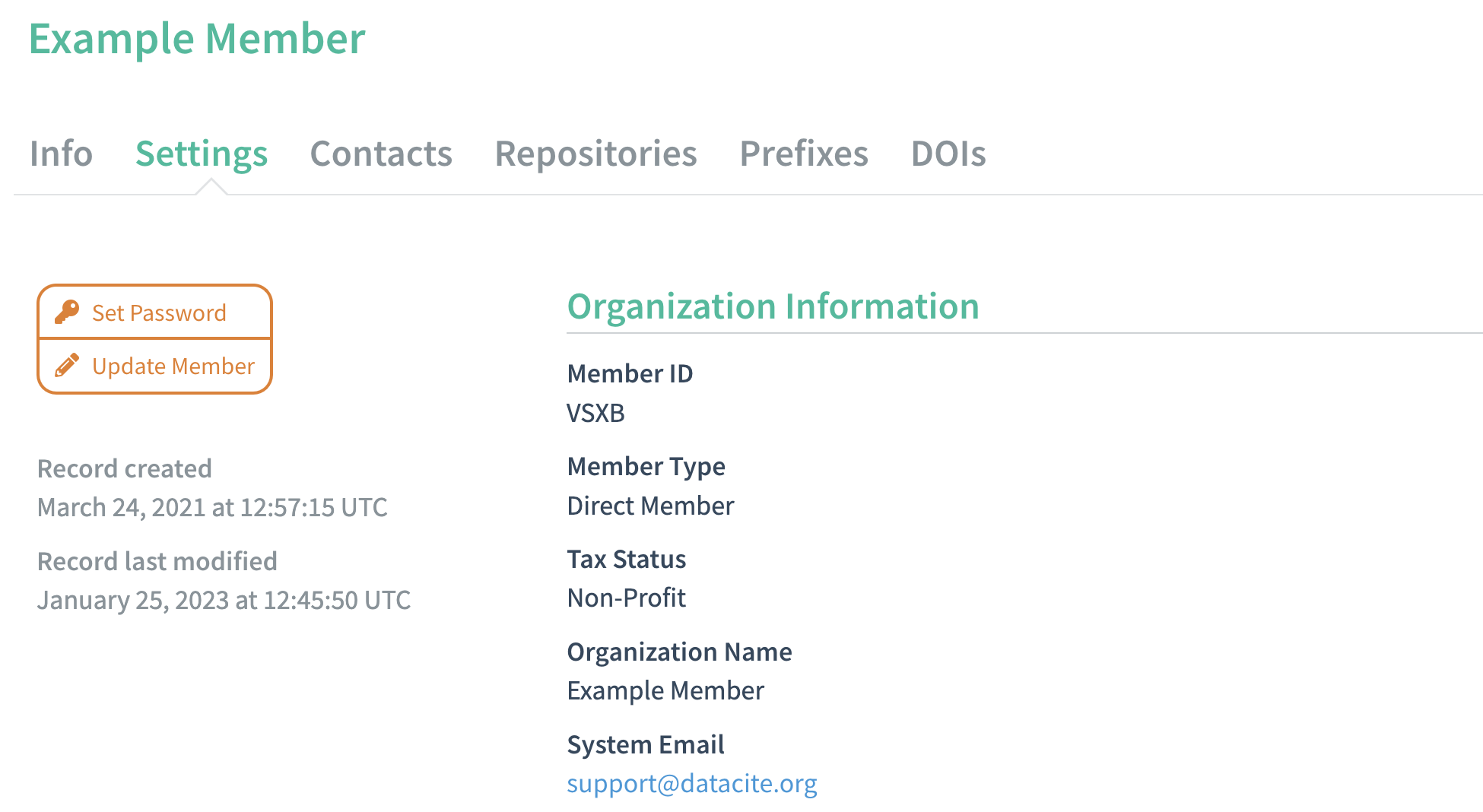
Settings tab for a Direct Member account
For more information, see Settings in DataCite Fabrica.
Contacts
The Contacts tab lists all of your contacts. The contact Name, Email, Roles and Date Created are displayed here. Click the "Add Contact" button on the left to add new organizational contacts.
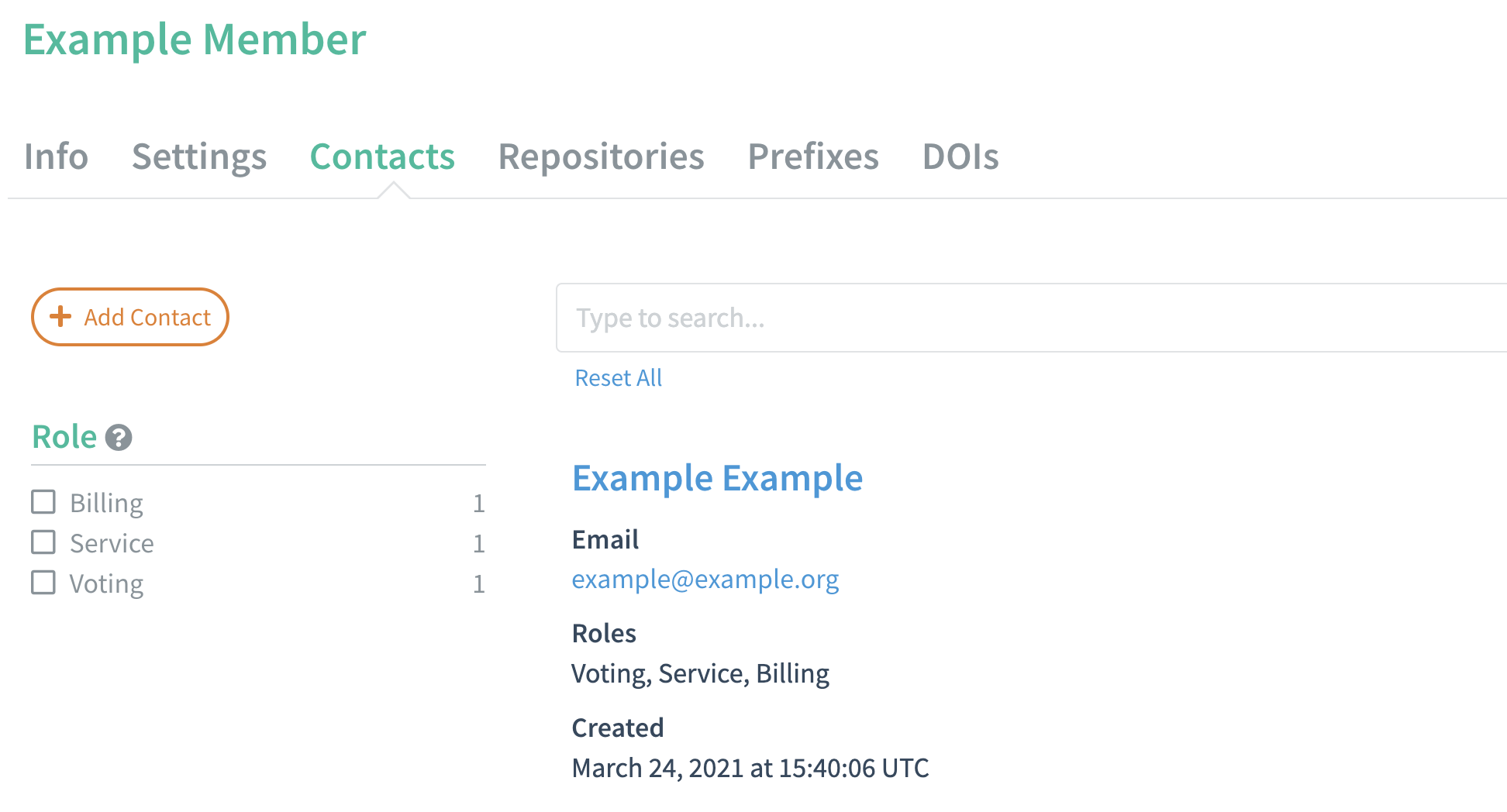
Contacts tab for a Direct Member account
For more information, see Contacts in DataCite Fabrica.
Repositories
The Repositories tab lists Repositories under the account. The Repository information including the Repository ID and system email can be viewed here.
To search for an individual Repository, enter the Repository name or the Repository ID in the search box and click Search. The default sorting order for Repositories is by Name and can be changed to Date Joined or Relevance. Results can be filtered by Year joined, Type, Repository Type, and Software.
Direct Members and Consortium Organizations can create a Repository from this page by clicking “Add Repository”. Consortium Leads should first navigate to a specific Consortium Organization via the Consortium Organizations tab.
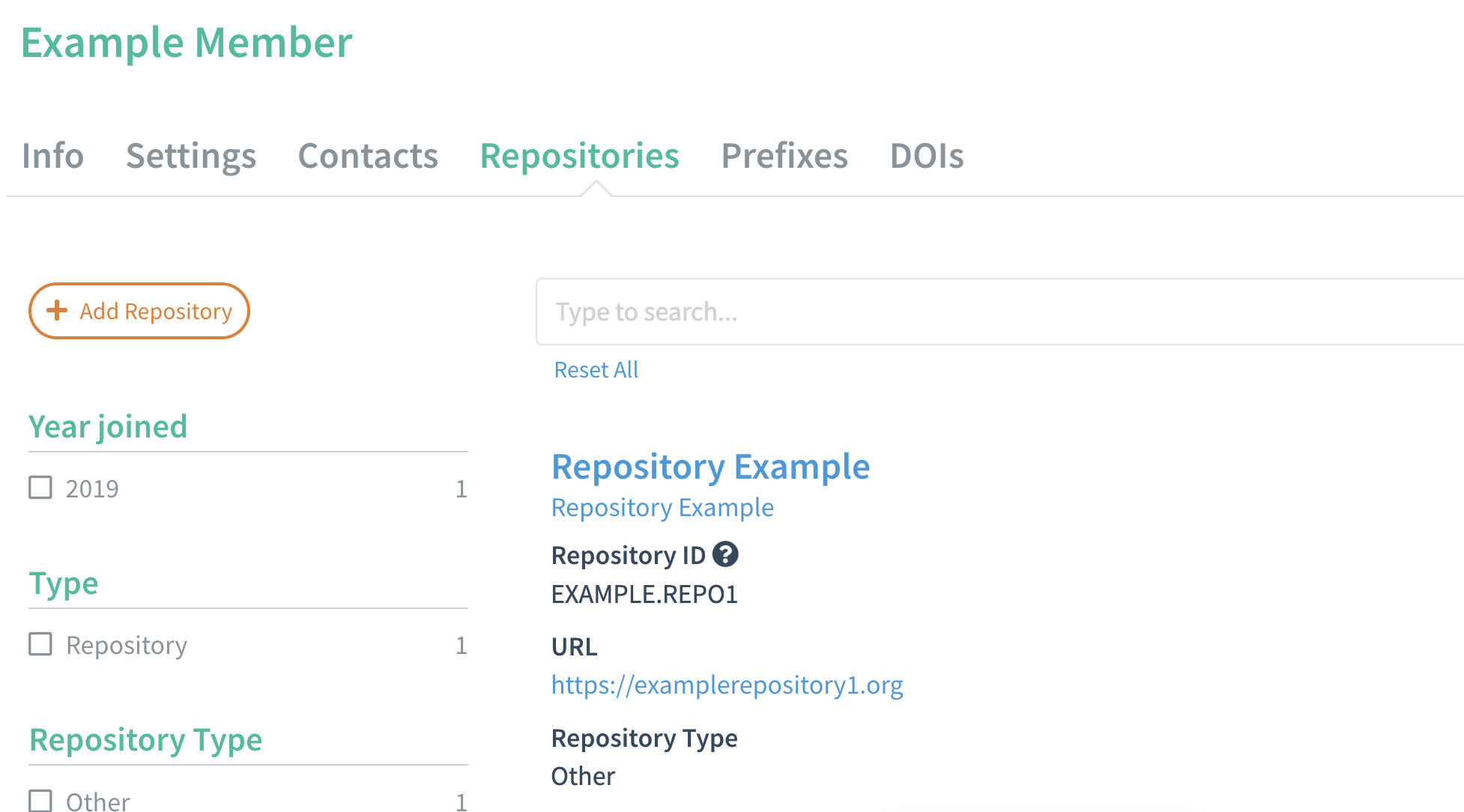
Repositories tab for a Direct Member account
For more information, see Repositories in DataCite Fabrica.
Prefixes
The DOI prefix is used as a namespace so DOIs are globally unique without requiring global coordination for each new identifier. All DOI prefixes are numbers without any semantic meaning.
The Prefixes tab contains a list of all prefixes assigned to the account. A new prefix is assigned automatically when you create a Repository.
We recommend one prefix per Repository. Create a new Repository account if a new prefix is required.
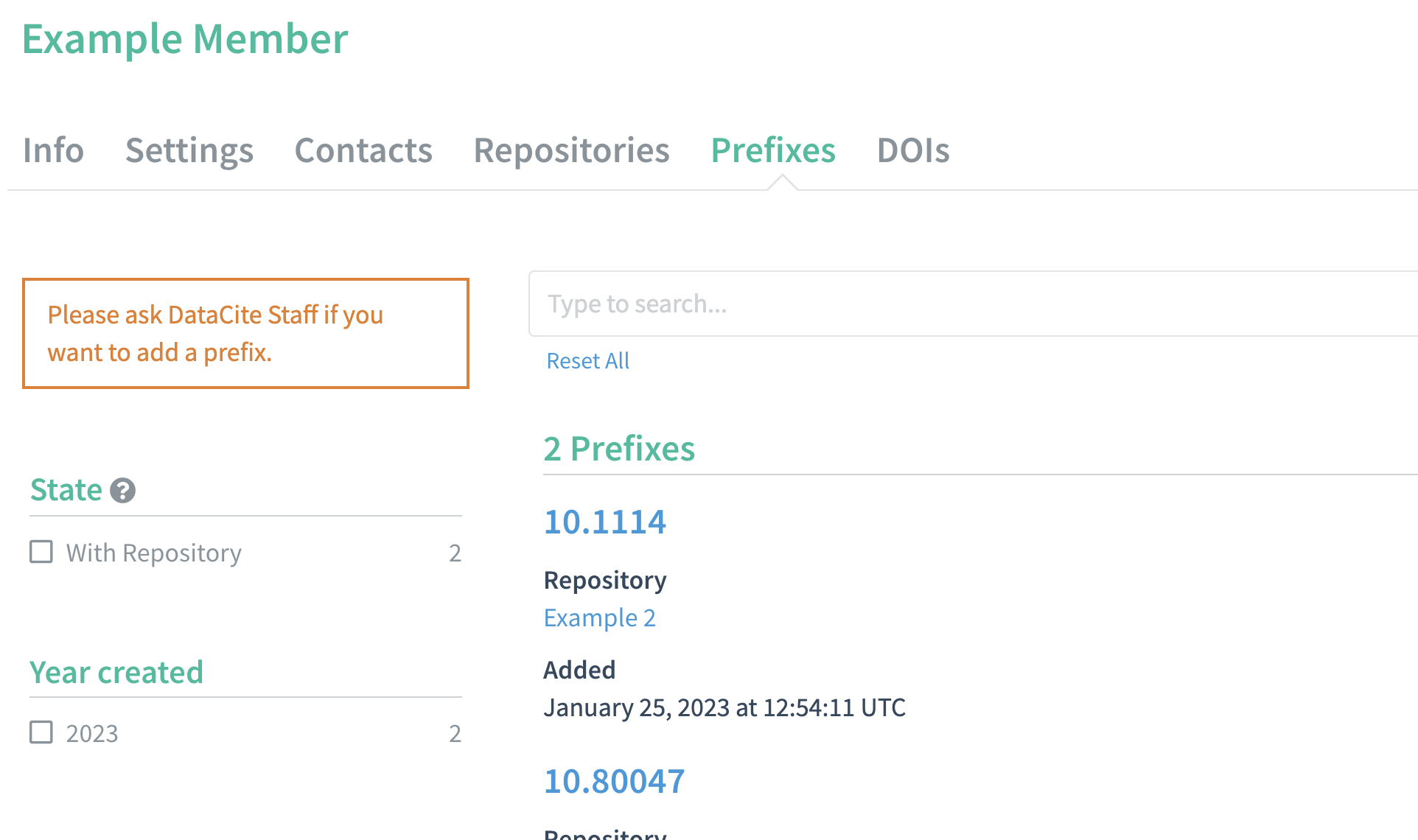
Prefixes tab for a Direct Member account
For more information, see Prefixes in DataCite Fabrica.
DOIs
The DOIs tab lists the DOIs registered under the account. This list can be sorted by Date Updated (default), Date Created, DOI, Alphabetically, or Relevance.
You can filter DOIs using the facets on the left, including State, Resource Type, Year created, Repository, Prefix, Schema Version, and Link Check Status. The search bar can be used to find an individual DOI.
From the DOIs tab, Repository accounts can create a DOI via a form, create a DOI via file upload, update a DOI, or delete Draft records. Only Repository accounts can create and update DOIs through Fabrica.
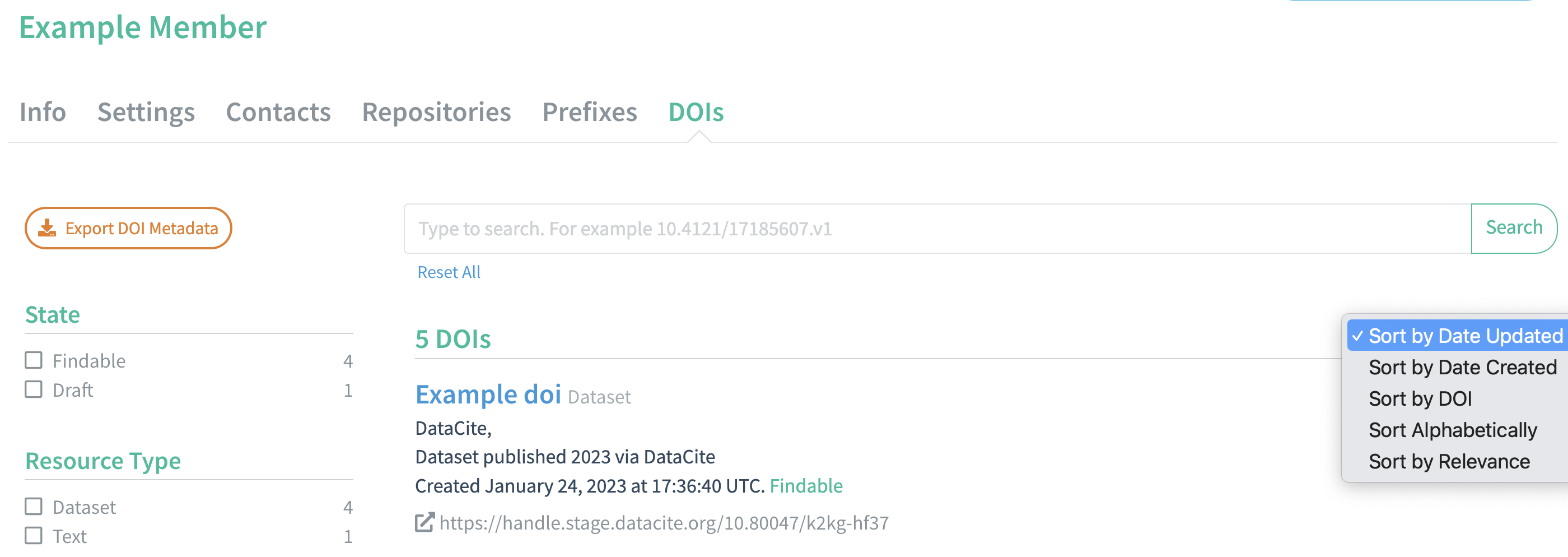
DOIs tab for a Direct Member account
For more information, see DOIs in DataCite Fabrica.
Export DOI Metadata
You can export DOI metadata from the DOIs tab. Click “Export DOI Metadata” to export a CSV file containing the basic metadata of the DOIs in the list.
Only the 25 records on the page view will be exported. To export more records, scroll through to the next page.
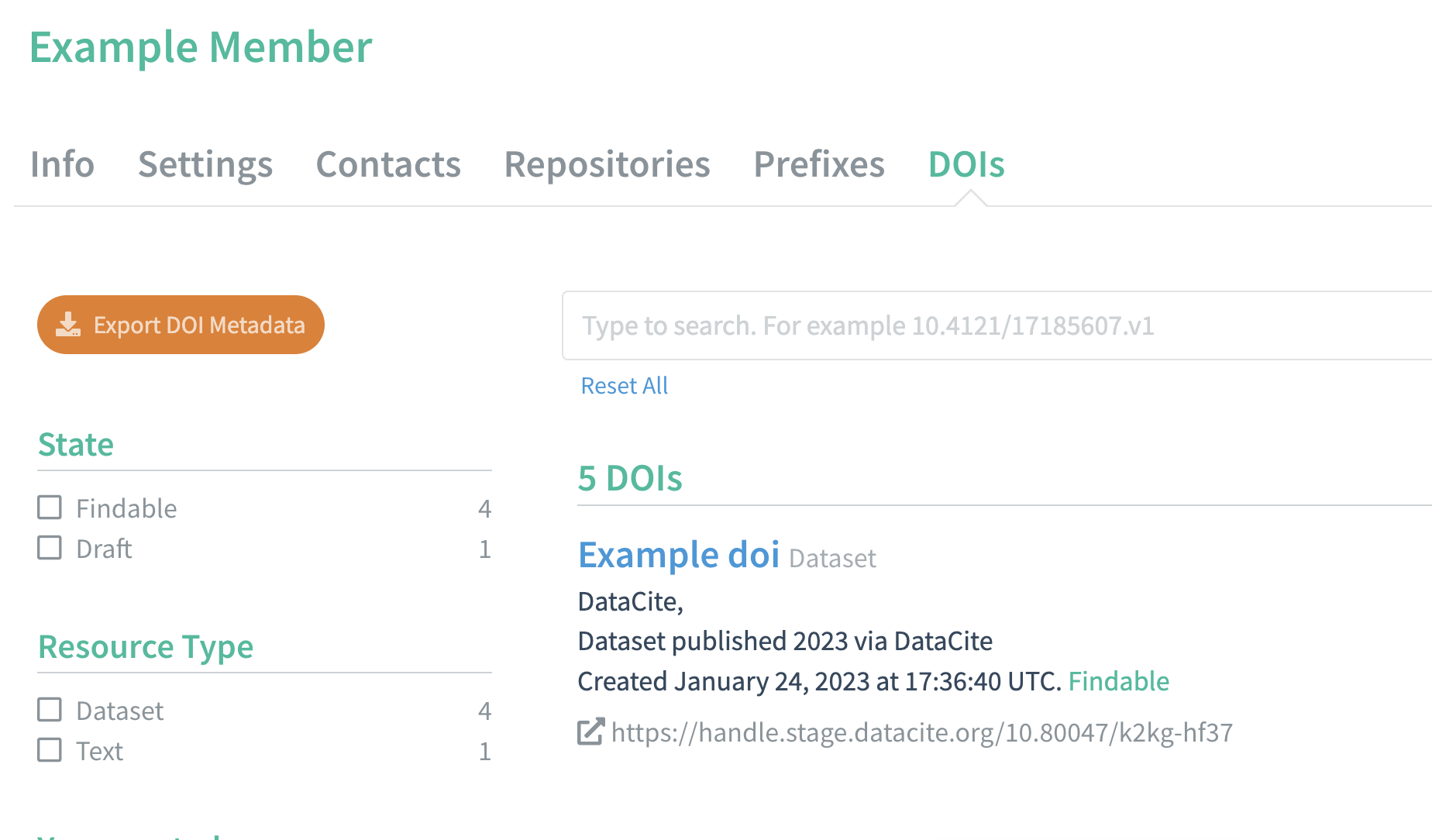
Consortium Organizations
For Consortium Lead accounts, the Consortium Organizations tab lists all of the organizations under your Consortium. To search for an individual Consortium Organization, enter the name or the ID of the Consortium Organization in the search box and click Search. The default sorting order is by Name and can be changed to Date Joined or Relevance. Results can be filtered by Year joined.
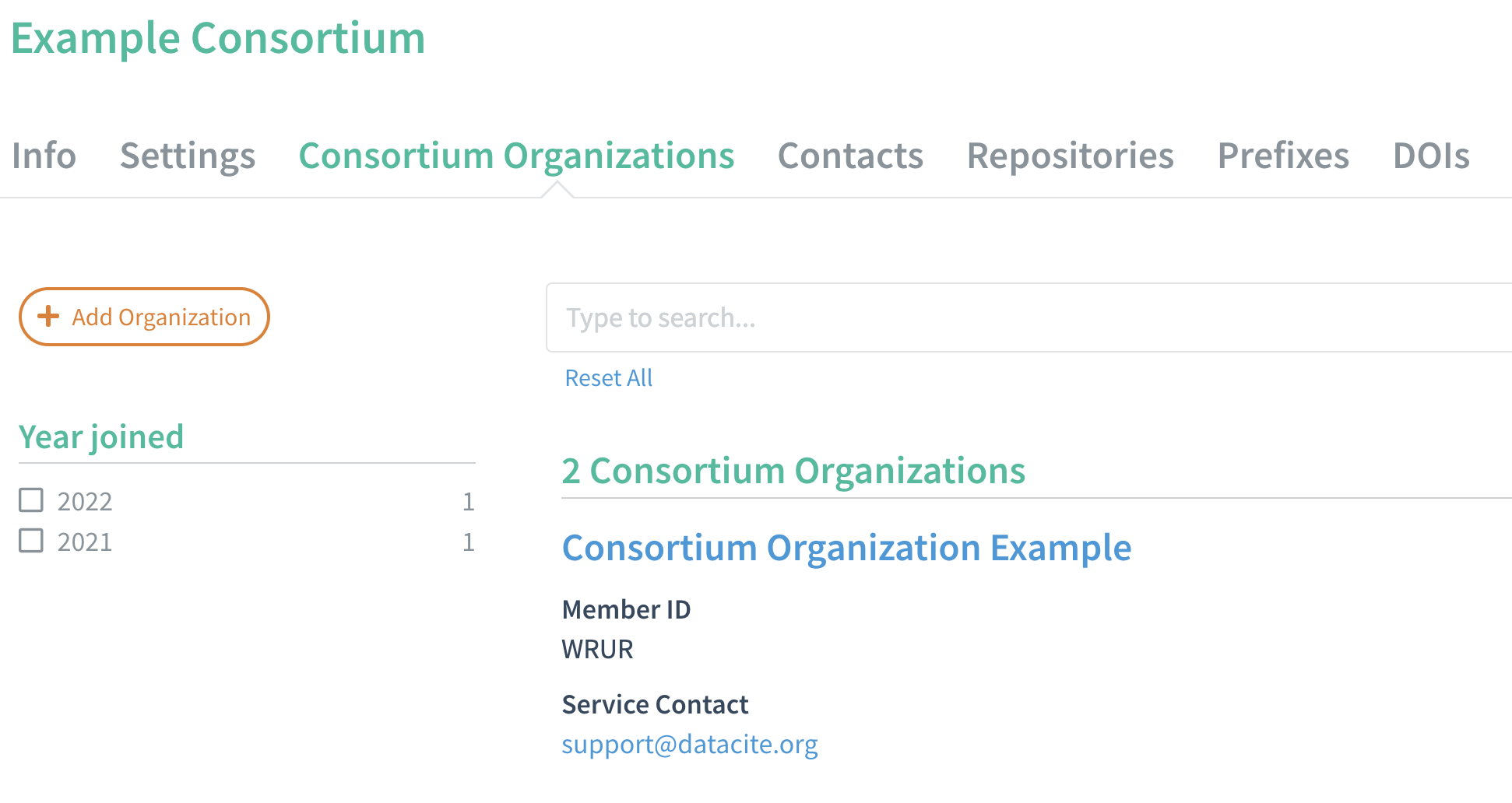
Consortium Organizations tab for a Consortium Lead account
For more information, see Consortium Organizations in DataCite Fabrica.
Updated 4 months ago
