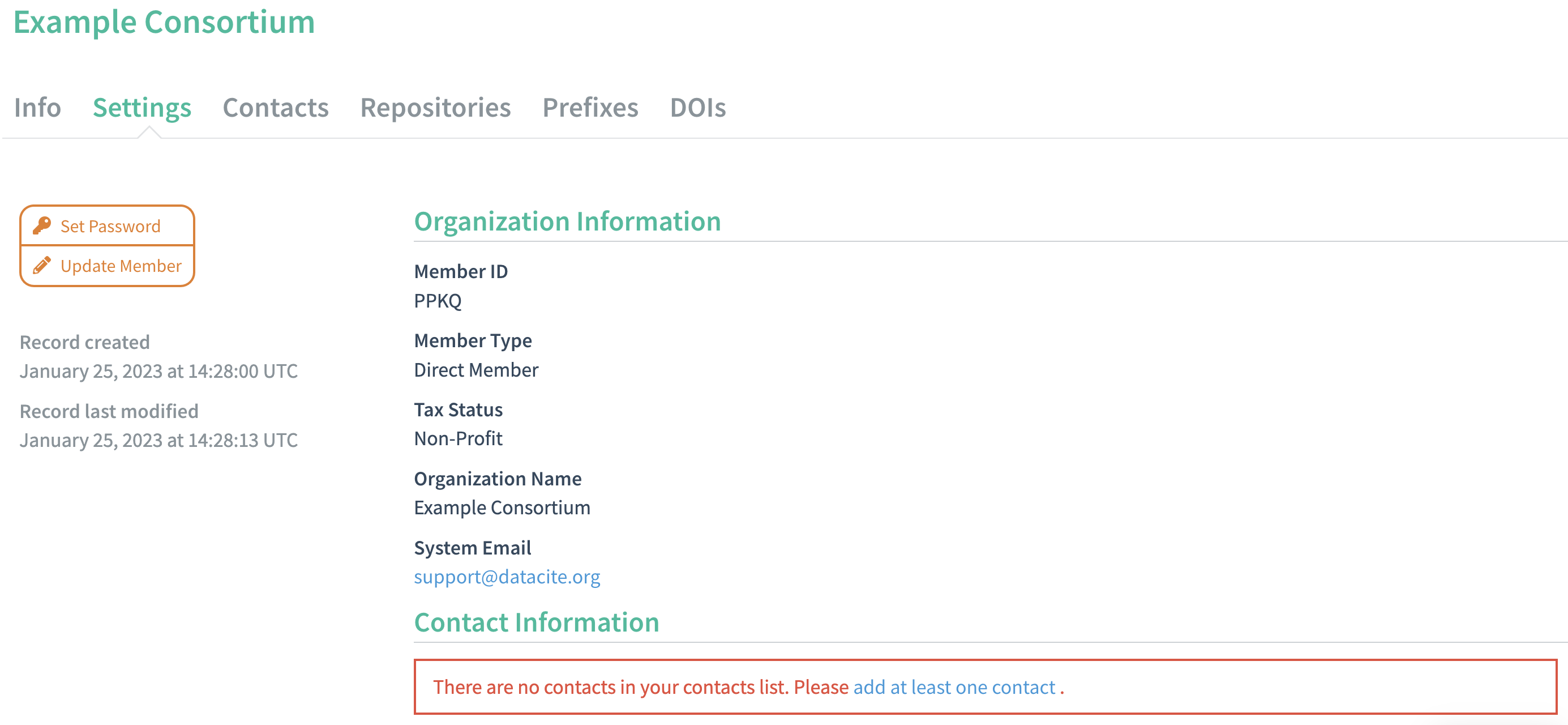Add Contacts in Fabrica (Consortium Lead)
Ensure all important communications from DataCite reach the right people by updating organizational contact information in Fabrica.
There are two steps to adding contact information:
- Create contacts in the Contacts tab.
- Assign roles in the Settings tab.
Step 1: Create Contacts
Add Contacts
Create organizational contacts when logged in with a Consortium Lead account. Navigate to the Contacts tab and click the "Add Contact" button on the left.
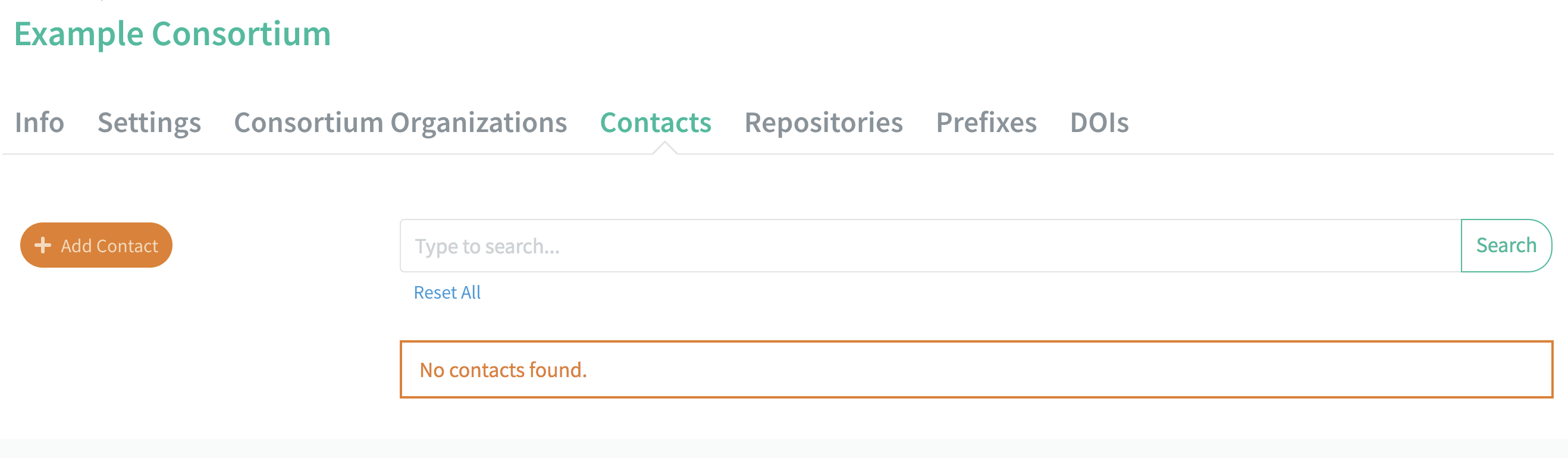
Fill in the Given Name, Family Name, and Email of the contact person. Review the DataCite Privacy Policy and click "Add Contact".
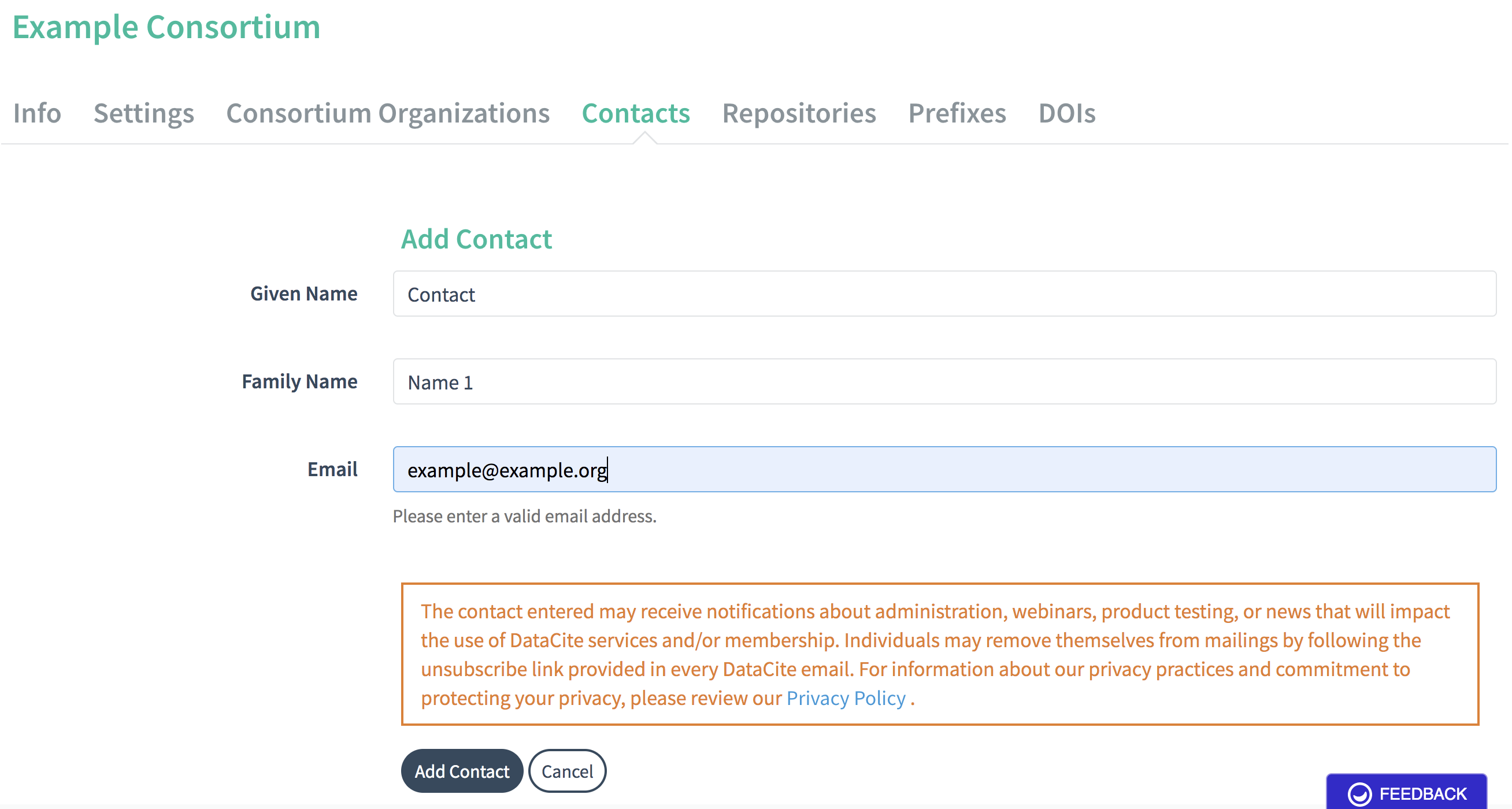
Duplicate emails
Only one contact can exist for a unique email address. It is not possible to save a second contact with the same email address, even if the contact with this email was deleted. Contact [email protected] to re-add contact information for a deleted contact.
The saved contacts will be listed under the Contacts tab.
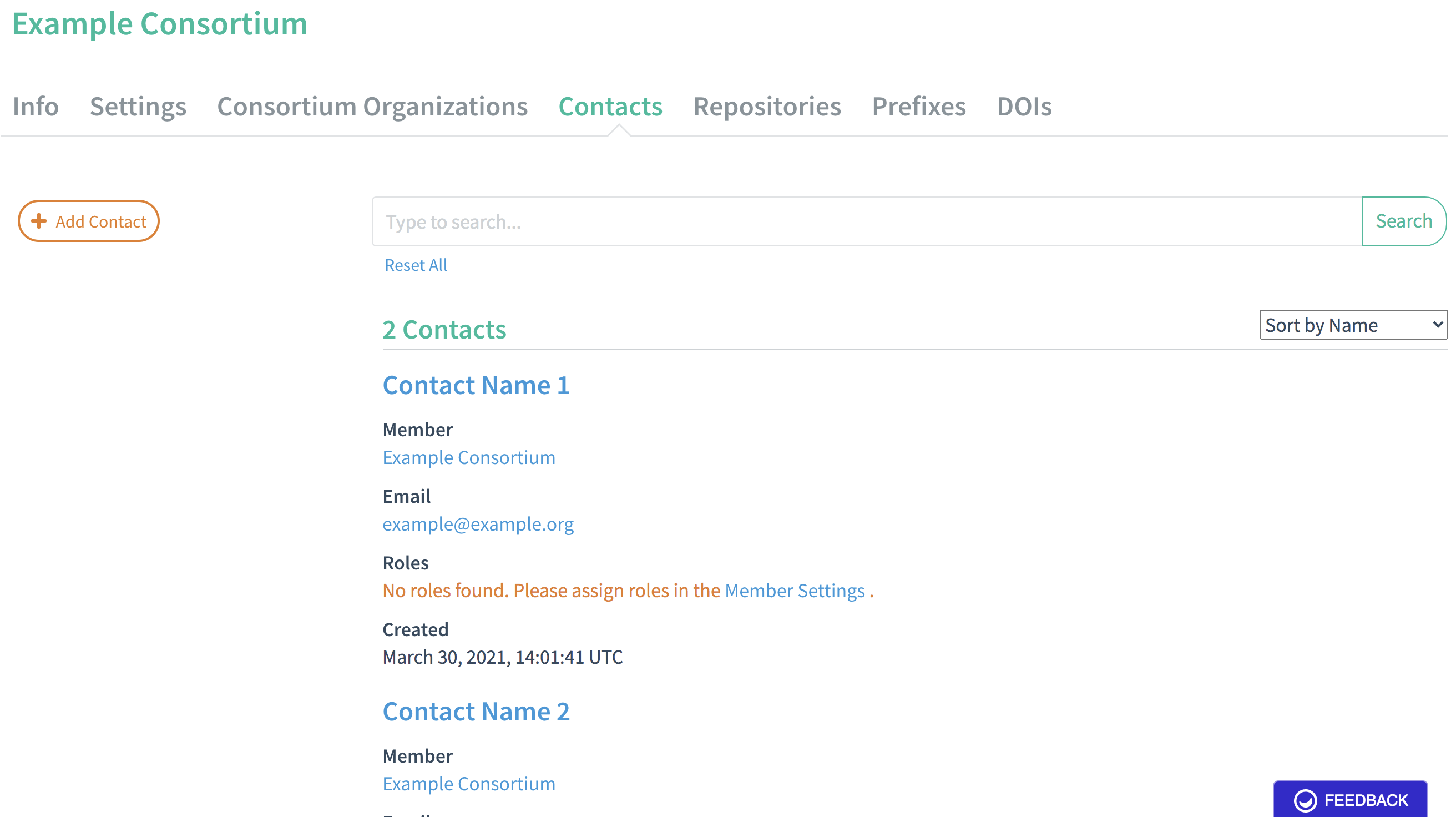
Update or Delete Contacts
Update contacts by clicking on the name of the contact in the Contacts tab and then "Update Contact" on the left to edit the Given Name, Family Name, or Email.
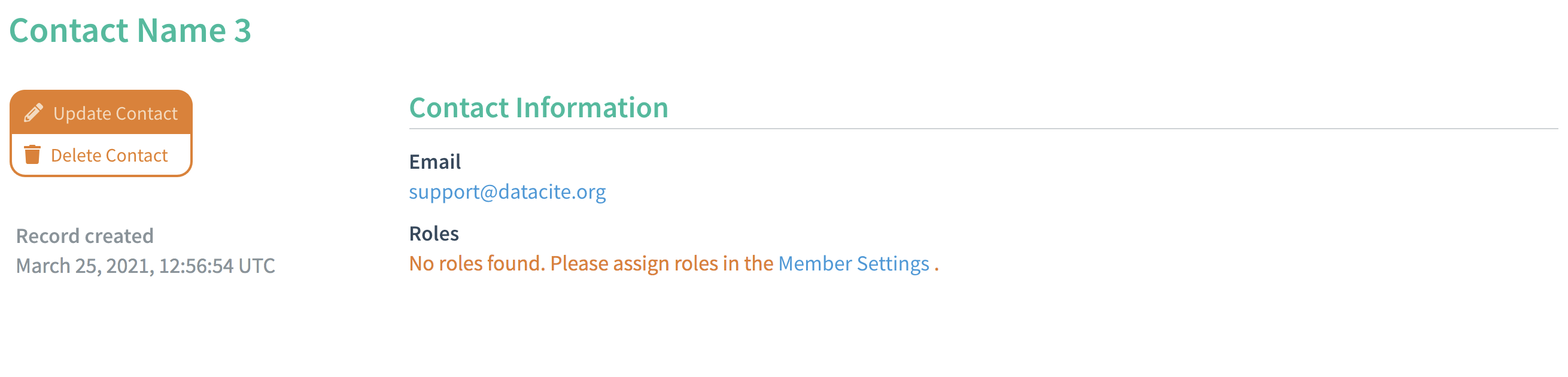
Contacts can only be deleted if there is at least one remaining contact and the contact is not assigned a role. To delete a contact, select the name of the contact in the Contacts tab and then click "Delete Contact" on left.
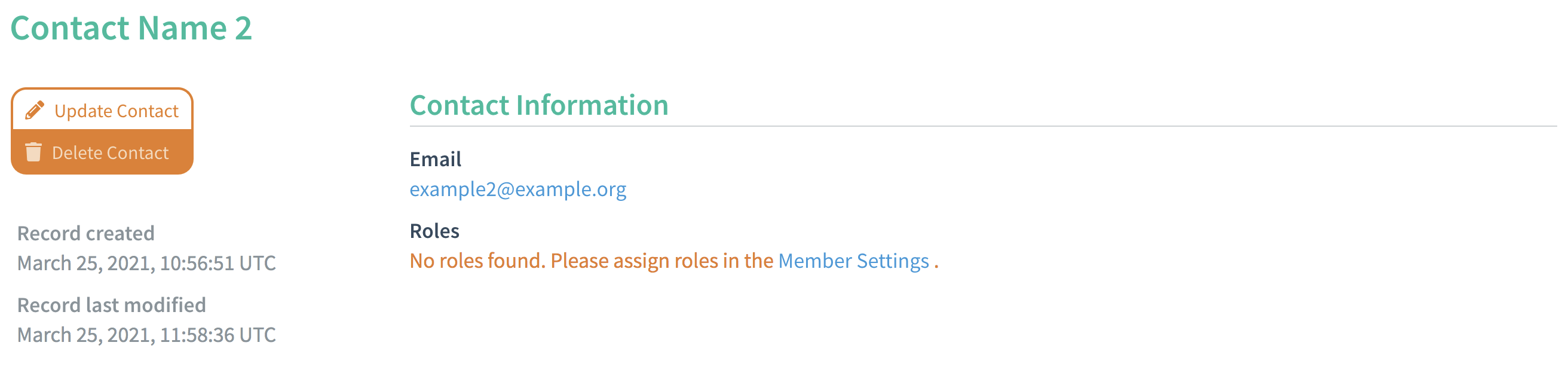
Confirmation is required before the contact is deleted. Type "Delete" to confirm.
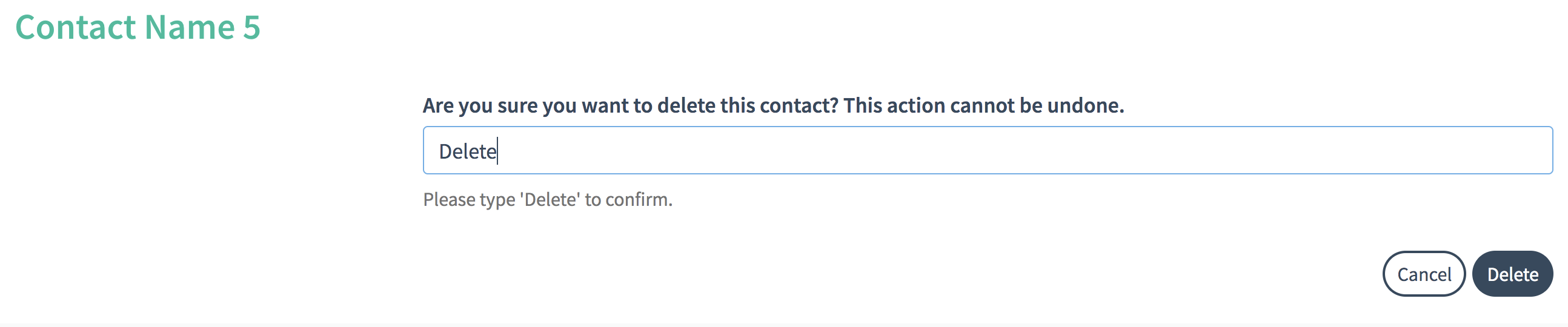
Step 2: Assign Roles
Once the contacts have been added in the Contacts tab, return to the Settings tab to update the roles. Click "Update Member" on the left.
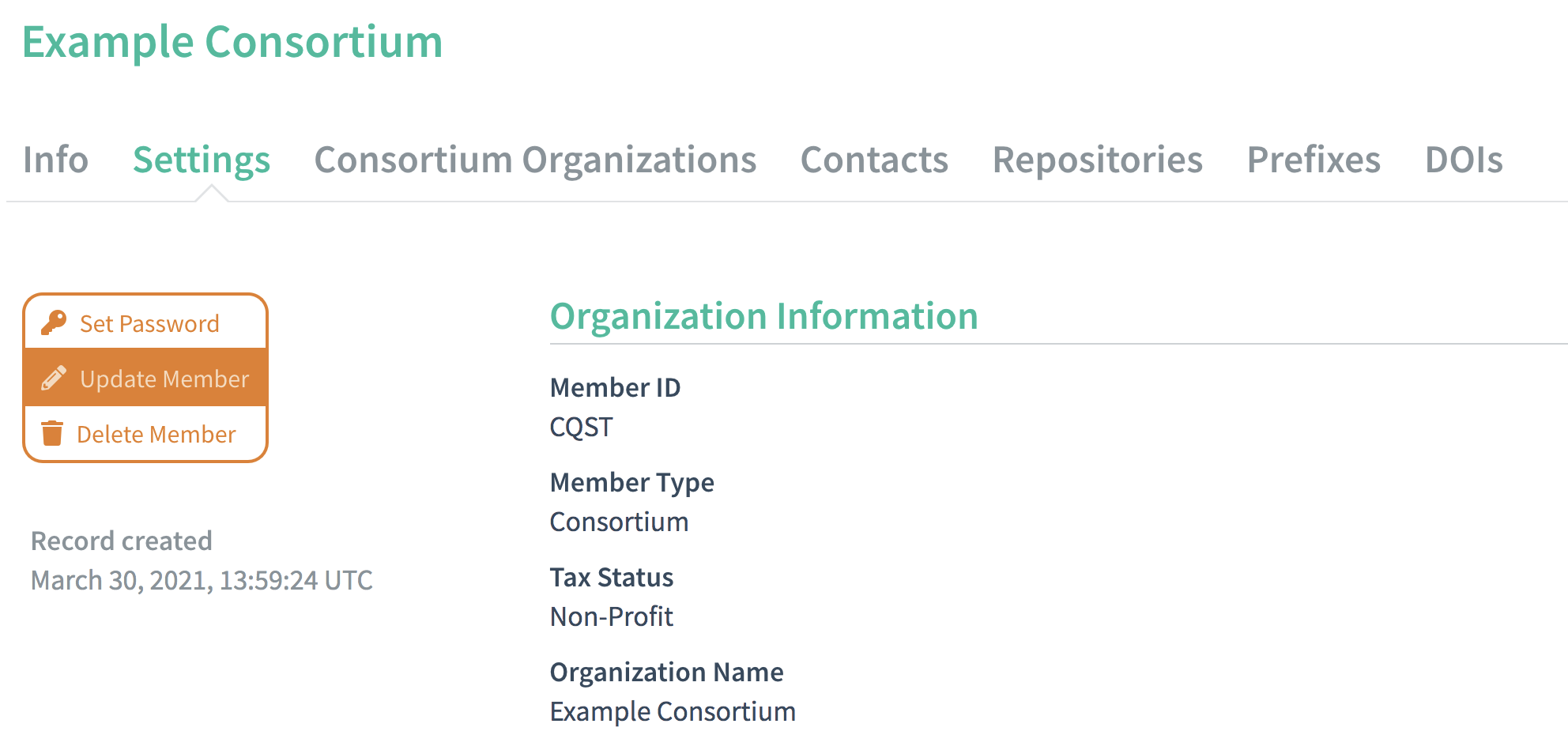
Scroll down to the "Contact Information" section and click on the drop down list to select the relevant contact.


Minimum Required Contacts
A Direct Member account must include at least one Service Contact, Voting Contact, and Billing Contact.
If contacts are not included, the message "There are no contacts in your contacts list. Please add at least one contact" will appear in red in the "Contact Information" section of the Settings and permission to create repository accounts will be switched off.
A summary of the contacts assigned to each role appears in the Settings tab.
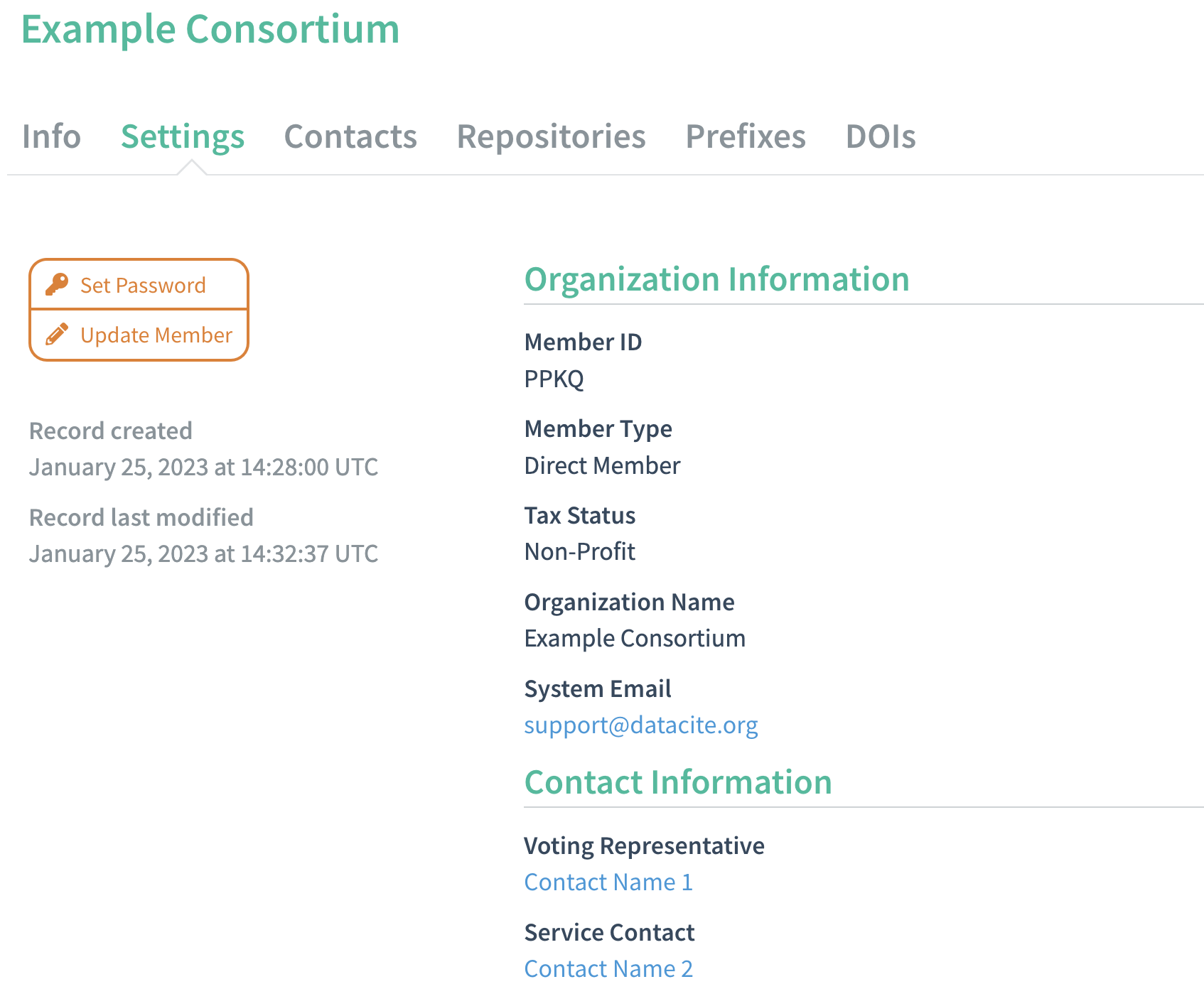
The role(s) of each contact person will also appear in the Contacts tab.
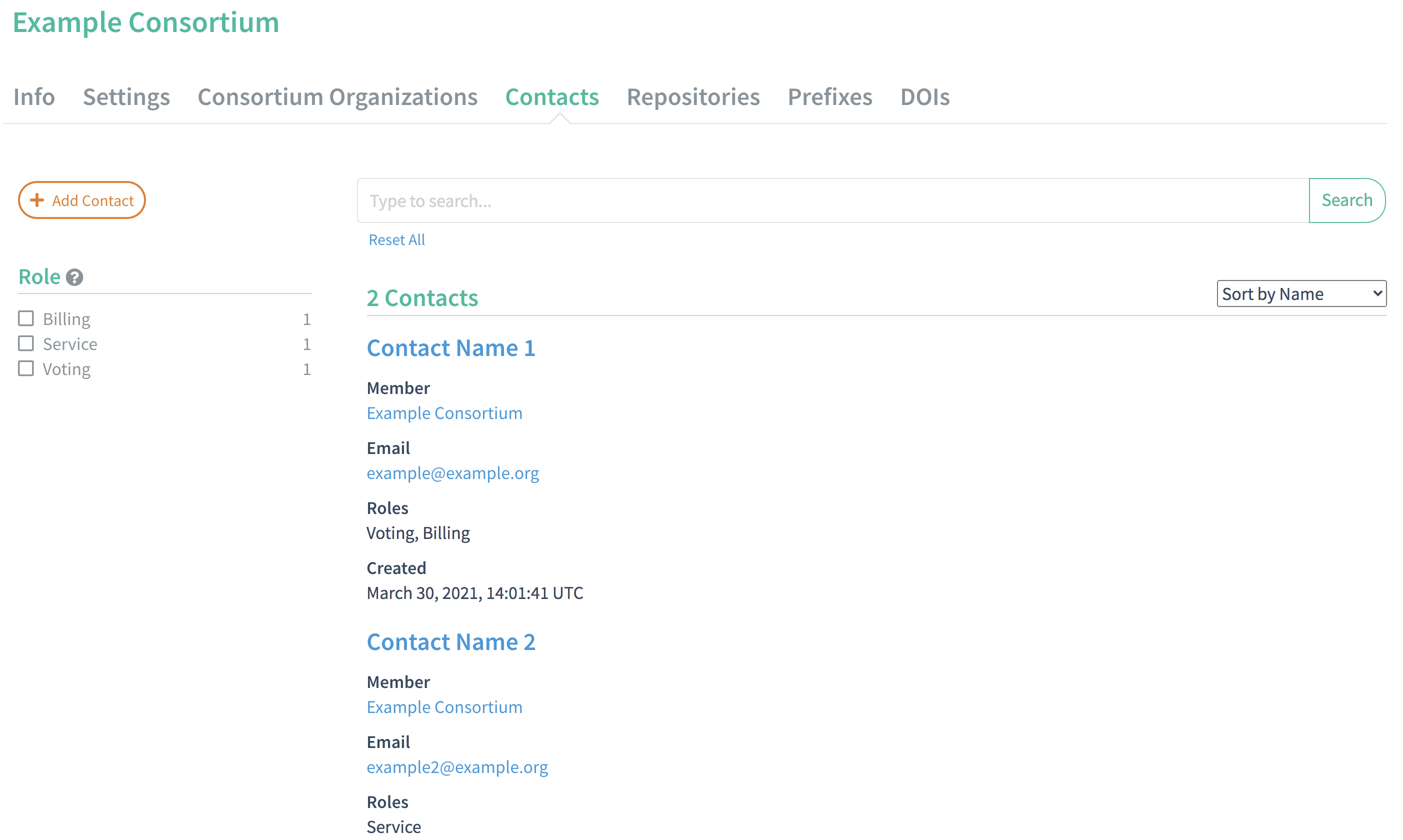
Updated about 23 hours ago